Uhamiaji e-recruitment Portal (Login and Registration) Ajira Portal
Job Overview
Uhamiaji e-recruitment Portal (Login and Registration) Ajira Portal, The objective of the Immigration Recruitment Portal is to streamline the application process for all individuals applying for vacancies through the Tanzania Immigration Services Department.
The portal, eIRMS, allows applicants to register, create accounts, apply for available vacancies, and receive feedback on their application status via their valid email addresses.
Login Page
The Login page is the starting point of your application process to TISD (https://e-recruitment.immigration.go.tz/) .
The following features are found on the login page.
i. Username
The username is the National Identification Number (NIN) entered during account registration.
ii. Password
The password entered during the registration process will be used to log in to the Immigration Recruitment Portal to allow the applicant to proceed with the application.
NB: An applicant’s account will be blocked after five consecutive failed login attempts and will be automatically released after 24 hours.
- Application Guidelines
Users can click on the guidelines button on the Login Page to read the guidelines for the advertised vacancy at TISD.
iv. Register Your Account
Here are the steps while registering your account:
√ Click on Register Your Account, as shown in Figure 2, and the applicant will be prompted to answer some questions by clicking the button click here.
The applicant is required to answer correctly at least two questions relating to information provided while applying for a NIDA Number.
If the applicant fails to answer three questions correctly in the NIDA System, they cannot proceed with the application. However, they can try again by closing the failure notification window and restarting the process. The questions may differ from those previously asked.
Upon successfully verifying the NIDA information, the applicant will be navigated to the window, which prompts him to complete his personal information and upload his birth certificate and passport-size picture.
Registration Successful message
After completing the information and clicking the OK button, the applicant will be able to navigate to the login page. The default username will be the applicant’s NIDA Number. In order to log in, the applicant will be required to use a relevant username and password.
NB: If the applicant has forgotten their password, the Portal will allow him/her to reset it through email by clicking the button Forgot Password.
2. Email Address Verification
- Verification of Email
Upon successful login, the applicant must verify their email by providing a valid email address. A verification token will be sent to the provided email, and after entering the code received, the applicant can proceed with the next stage.
ii. Verification Code
Applicant Dashboard
Upon successful email verification, the applicant will be directed to the dashboard, as shown in Figure 11. Applicants must click the “Your Profile” icon to complete their education details, JKT/JKU information, and other professional qualifications.
The top menu will include links to access the following icons:
i. Update Profile
- Job Application
iii. Vie Status (Receive Email)
- YOUR PROFILE
When the applicants finish the email verification stage,” they will be navigated to the Education Background. On this page, the applicant can add their educational background: Basic Education Verification (Form Four and Form Six), Higher Level Education and JKT/JKU information.
Education background
- Basic Education Verification
To verify the basic education background for Form Four and Form Six from NECTA, the applicant is required to follow these steps:
Select Education Level
Choose the appropriate education level (Form Four 4 or Form Six ).
Enter Index Number
Provide the candidate’s examination index number as registered with NECTA.
Select Education Result Type
Choose the education result type you wish to verify (Division or Distinction).
Select Grade
Choose the specific grade achieved in the respective exam (Division I up to III for Form 4 and I to IV for Form Six).
Enter Completed Year
Specify the year the relevant education level was completed (Form 4 or Form 6).
Following these steps will allow the applicant to verify the Basic Education Verification from NECTA and submit an application for the next step.
NB; Applicants who completed Form Six education must verify and add information on both Form Four and Form Six results.
ii. Higher level education
In the higher education section of the application, the applicant will be required to provide the following information:
Education Level: The applicant must select one of the following options:
- Certificate
- Diploma
- Degree/Advanced Diploma
- Master’s
- Post Graduate Degree
- PhD
College or Institution
The name of the college or institution in which the applicant pursued the program must be provided in this field.
Applicant Registration Number (Reg. No.)
The applicant is required to provide the school/College registration number.
Academic Performance
An applicant is required to provide details of his/her academic performance (various descriptions of GPA).
Grade
The applicant will be required to specify the highest education grade he/she obtained (e.g. Degree, Master’s, PhD etc.).
Specialization
The applicant is required to indicate the specific area of study or field of specialty (e.g. Business Administration, Human Resource Management etc.)
Qualified Certificate Name
The official name of the certificate awarded to the applicant upon completion of his/her academic study should be indicated in this field.
Year of Completion
The applicant must indicate the year in which he/she completed the program (study).
Certificate Attachment
The applicant must upload a copy of the academic certificate as proof of qualification.
iii. JKT/JKU Information
JKT/JKU information is an optional requirement. Therefore, applicants who do not have JKT or JKU certificates are still eligible to apply for a job. Applicant may choose to provide the following details:
Training Camp
In this field, the applicant is required to mention the name of the camp where the relevant military training took place.
Force Number
The applicant is required to provide his/her unique identification number assigned during the service at the training camp.
Year of Completion
The applicant must indicate the year in which he/she completed the JKT/JKT course.
Certificate
Attach a copy of the certificate received upon completion of the course.
Other Profession
In this section, applicants with professional qualifications (such as CCNA, CISA, CISM, etc.) are required to provide the following information:
Qualification Name
The name of the professional certification should be indicated.
Issuing Institution
The name of the institution or organization that awarded the certification should be specified.
Registration Number
The unique registration or identification number associated with the certification must be indicated.
Specialization
Where applicable, the specific area of expertise or focus within the qualification should be specified.
Completed Year
The applicant must indicate the year in which the certification was completed.
Certificate
The applicant is required to upload a scanned copy of the certificate in PDF format.
Reset Password
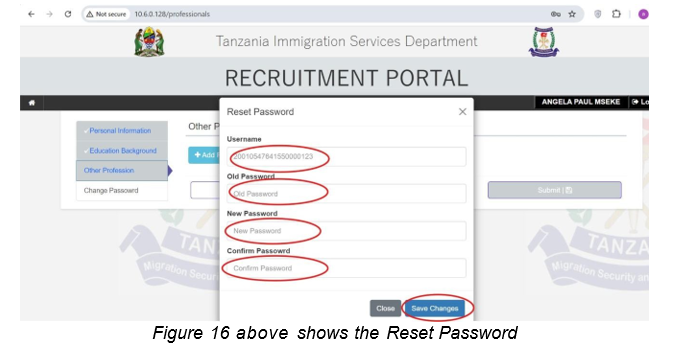
Job Application
Upon successfully completing account information, applicants can proceed with the job application by clicking the icon named Job Application
Click on the ‘Job Application’ button in the main menu. Three tables will be displayed: Application Information, Application Attachment, and Applicant Declaration.
i. Application Information
To proceed to the next stage, the applicant must complete the following mandatory fields: application to CGI/CIZ, desired employment position, education level, professional field, residence details including region, district, ward/shehia, village/street, disability status, and contact address.
ii. Application Attachments
In this section, the applicant can attach additional documents relevant to the job application but not uploaded in previous sections. These may include:
- A letter from the local executive or shehia
- An application letter
- A curriculum vitae (CV)
To proceed, simply select the type of document you wish to attach, upload the corresponding file, and click the “Upload” button to submit your changes to the system. Make sure all documents are clear and properly formatted before uploading.
iii. Application Declaration
Once the applicant has completed to fill all the required sections, they must declare that the information provided is accurate and truthful. Therefore, by ticking the declaration box, the applicant confirms that all the details provided are correct to the best of their knowledge.
4. Application Submission
After clicking the Save and Exit button on the declaration page, the applicant will receive the message ‘Application Submitted Successfully, Please Check Your Email’ as shown in Figure 21. Then the applicant has to click Ok to navigate to the main dashboard. The status displayed in the dashboard will be Application on Progress. Applicant can check their email to see the successful submission of application.
5. View Status
The on-progress status will be displayed when the applicant successfully submits their application. However, after the application deadline, other status notifications will be sent to the emails of the shortlisted applicants (applicants called for an interview) and applicants selected to join the Immigration Department.
6. Application Closed
The application will be closed after the deadline per the advertisement.
7. Contact Information
For any Inquiry or assistance, use the following contact: E-mail: info@immigration.go.tz
Start Now Here: https://e-recruitment.immigration.go.tz/
Recommended:
Nafasi za Kazi Uhamiaji Ajira Mpya 2024/2025 Immigration Jobs Tanzania



